Opening e-mailed attachments that refuse to open
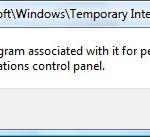 Q: I find your Windows For Dummies book very helpful, but it doesn’t show me how to open an e-mailed attachment that gives me this error message when I try to open it:
Q: I find your Windows For Dummies book very helpful, but it doesn’t show me how to open an e-mailed attachment that gives me this error message when I try to open it:
This file does not have a program associated with it for performing this action. Create an association in the Set Associations control panel.
I would like to open these attachments in Windows Mail, but I can’t seem to find out how. Can you help me?
A: You’ve encountered one of Windows’ most confusing error messages. It neither explains the problem, nor say how to fix the problem.
The message pops up in Windows Mail when you try to open an attachment somebody’s e-mailed to you. That message usually means one thing: Somebody sent you a file created by a program that’s not installed on your PC.
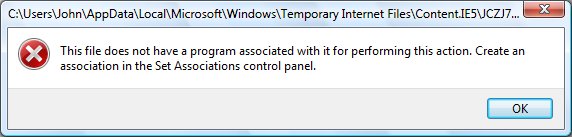
For example, if somebody sends you a file created by PowerPoint but you don’t have the PowerPoint program on your PC, Windows won’t be able to open the attachment. But instead of telling you that, Windows mumbles something about the “Set Associations control panel.”
The solution is to discover what program created the attached file, and your big clue comes by looking at the last three letters of the file’s name. For example, PowerPoint presentations usually end with the letters PPS.
So, you can open the document by buying a copy of PowerPoint, or downloading a free viewer from Microsoft. Here are some free viewers for opening commonly attached files:
PowerPoint Viewer (PPS)
Word (DOC)
Excel (XLS)
To discover what program created what file, head to the FILExt Web site and look up the file’s extension, or last three letters.
Once you know what program created the attached file, search for that program’s name in Google along with the word viewer. For example, search for powerpoint viewer in Google.
When you find the viewer, download and install it, and the attachment should open with a double-click.
If you can’t find a viewer, e-mail the person who sent you the attachment. Ask them what program created the file, and whether they can send you the file in another format, preferably one you can open using a program already installed on your PC.
Tip: If the attachments still don’t open after you’ve installed the viewer, try copying the attachment from your e-mail to your desktop. Once you’ve freed the attachment from the confines of the e-mail, the right viewer should be able to open it.
Posted: August 24th, 2009 under Error message, Windows Vista.
Tags: attachments, Create an association in the Set Associations control panel, e-mail, error, Excel viewer, powerpoint viewer, This file does not have a program associated with it for performing this action, word viewer

