Where’s the Clipboard Viewer in Windows XP?
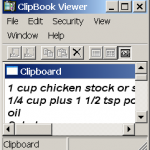 For some reason, Windows XP messed up the Clipboard Viewer. It’s barely listed on the Help menus, and it isn’t installed automatically when you upgrade to Windows XP. Even when you tell Windows to install it from its CD, it doesn’t put a Clipboard Viewer icon on the menu. And that’s a shame, as the viewer is a handy way to see exactly what’s on your clipboard.
For some reason, Windows XP messed up the Clipboard Viewer. It’s barely listed on the Help menus, and it isn’t installed automatically when you upgrade to Windows XP. Even when you tell Windows to install it from its CD, it doesn’t put a Clipboard Viewer icon on the menu. And that’s a shame, as the viewer is a handy way to see exactly what’s on your clipboard.
Windows XP’s Clipboard Viewer is called the “Clipbook Viewer,” and although flawed, it lets you see what’s on your Clipboard. Here’s how to put Windows XP’s Clipbook Viewer onto your Start menu:
- Click the Start menu button and open My Computer.
- Open your C drive. (It’s listed in the Hard Disk Drives section.)
- Double-click on the Windows folder. (You might have to tell it to let you see what’s inside.)
- Double-click on the System32 folder. (Again, you might have to tell it to let you see what’s inside.)
- Scroll down the page until you locate a file named clipbrd or clipbrd.exe.
- Right-click that file and choose “Pin to Start menu.” (Or, drag and drop the clipbrd file onto your Start button. Just let go of your mouse button when the dragged program’s icon points at the Start button.)
When you open your Start menu, the Clipbrd program’s icon will appear near the top.
To put a shortcut to that file on your Desktop, right-click the Clipbrd file, choose SendTo, and choose Desktop (Create Shortcut).
Whenever you want to see exactly what’s being stored on your Clipboard, double-click on that icon. The Clipbook Viewer will appear, letting you peek at its contents.
Note: Microsoft seems to have stripped the Clipbook Viewer of the advanced features found in older versions. You can’t “stockpile” multiple clips, for instance, or swap clips with networked computers. (The program’s Help menu still says you can do things, oddly enough.) But if you just want to see what’s on your Clipboard, the stripped-down Clipbook Viewer works fine.
A more technical note: A reader writes this:
“In your writeup titled ‘Where’s the Clipboard Viewer in Windows XP?’ I suggest that you add to it that sometimes the clipbrd file has not been expanded as was my case. I found the file (XP) in directory: I386 named as clipbrd.ex_ I told it to expand clipbrd.ex_ clipbrd.exe and copied the file to the “system32″ directory and followed your suggestion.”
Posted: August 24th, 2009 under Windows XP.
Tags: clip board, clipboard, clipboard viewer, clipbrd, clipbrd.exe, view clipboard, windows clipboard
Comments
Comment from Shireen Prysunka
Time September 8, 2009 at 7:51 am
Thank you for your help. I love learning about computers and it is so nice to have people like you that are willing to help.
Comment from Francesca
Time September 9, 2009 at 4:05 pm
Thank you for the info and for your help, very precise, clear instructions, keep up the excellent work. Regards
Comment from Lori
Time September 10, 2009 at 6:48 pm
Thanks for the tip. My computer is slow and this process took a while, but it’s worth it. Now I’ll have screenshots to show my influence in creating changes to a website to inrease user friendliness.
Comment from Phil Luke
Time September 18, 2009 at 6:34 am
You can access the clipboard via Word and paste the image into a document, but the resulting file is 1.5Mb! Is there no way of getting the image into photo editing software?
Comment from Andy Rathbone
Time September 18, 2009 at 10:41 am
Phil, if you can paste an image into a Word document, then there’s nothing stopping you from opening some photo-editing software and pasting the image into that program, as well.
For example, try clicking Edit from the photo-editing software’s menu and choosing Paste. The image should appear in the software as a new image, ready for editing. (No photo-editing software? Then you can use Windows’ built-in program Paint, for lack of anything more full-featured.)
You don’t need to “see” an image on the Clipboard viewer in order to paste it. The viewer is just a handy way to know what’s on your clipboard at different times.
Comment from karthik
Time September 30, 2009 at 6:40 am
thank you ery much for your help…
Comment from trehansiddharth
Time October 9, 2009 at 5:53 pm
To Andy Rathbone:
But the problem occurs when you need to paste text.
Comment from Andy Rathbone
Time October 12, 2009 at 10:57 am
Can you elaborate on the problem that’s occurring when you need to paste text? I’m not sure I understand what you’re asking.
Comment from Eric Valenzuela
Time October 13, 2009 at 2:22 am
Props to google for finding this page. I should have hit, “I feel Lucky” since Google’s first listing is the exact answer I was looking for. Just drag and drop shortcut to desktop or type: clipbrd in the Run box. THANK YOU THANK YOU THANK YOU
Comment from R Sundhar Raman
Time October 15, 2009 at 7:58 pm
Very useful and helpful.
Thanks.
Comment from a reynolds
Time October 18, 2009 at 9:05 am
Thanks for the tip! It worked well. I have never taken any computer classes. I learn everything from my husband and I google questions. Just wanted to reach out to the cyber universe and write a note of thanks!
Comment from Larry
Time October 19, 2009 at 11:36 am
Thanks once again! I am now 63 and got my first computer in Spring 2001 along with your book, ‘Windows Me For Dummies’. Really needed that book since I had never before even touched a computer. It served me very well along with your other books. Now, I am Beta testing Windows 7 RC! We have come a long way together and I thank you so much for everything you have done!
Comment from Vee
Time October 21, 2009 at 9:05 am
Wow! You are amazing! Thank you so much.
Comment from Curt
Time October 24, 2009 at 1:37 pm
Thanks for the tip. Clear & concise and it worked!
Comment from Steve
Time October 29, 2009 at 8:08 am
Thanks for info. Appreciated The clipboard is unfortunately only one step up from useless. Not a patch on LOCOSCRIPT on my now defunct Amstrad.. You could store 26 phrases one for each letter of the alphabet and 10 more for the nos 1 to 10. AND they were stored even on shutdown until you chose to replace them. It saved an unbelievable time in not having to type the same phrases such as addresses ove and over again. for instance THANKS FOR YOU TIME AND EFFORT IN HELPING ME WITH MY PROBLEM could be ‘T’. So regards to you Andy or ‘T’ as they say in LOCOSCRIPT
Comment from Andy Rathbone
Time October 29, 2009 at 7:06 pm
Steve, it sounds like you’re confusing the clipboard with a macro program. The clipboard temporarily stores whatever you’ve cut or copied. As soon as you cut or copy something else, the clipboard’s contents change.
With a macro program, though, you can assign strings of characters — your address, for example — to a certain key combination. Then, whenever you type that key combination, your address will instantly be typed into whatever program you’re using.
You’ll find plenty of macro programs by searching the Internet.
Comment from Jeff
Time November 14, 2009 at 6:18 pm
Thanks for the info regarding ‘clipboard’. I had never heard of it and couldn’t find any info on windows XP until I searched on Google and found your webpage.
Comment from DarkSunny
Time November 17, 2009 at 7:04 pm
Very useful tips, you reduce my boring work in office by 40%!! thanks !!
Comment from Dude
Time November 18, 2009 at 6:25 pm
Hi Andy,
Thanks for the info. Ive been facing issues with the clipboard in XP, i get errors regarding insufficient memory when ever i do a copy, some times the image that i copy paste is shown in black n white color, i had to clear the content from clipboard manuall to make it work, sometimes have to reboot my PC. Can u give me a clear picture as the maximum size that can be allocated for the clip memory or buffer.
Thanks in advance.
Comment from Andy Rathbone
Time November 18, 2009 at 8:47 pm
“Dude,” the clipboard’s size is based entirely on your computer’s amount of memory. If you’re seeing memory errors when copying images, you probably need to add more RAM to your PC.
Comment from sue
Time November 29, 2009 at 10:40 pm
How do I remove the following Clipboard icon and pop-up message, “24 of 24 – Clipboard items collected” from the bottom right-hand corner from my desktop?
Comment from sandro
Time November 30, 2009 at 7:46 pm
Hey, that was well explained! Thank you so much!!!
Comment from cam
Time December 7, 2009 at 6:33 pm
Hi Andy,
Is there a way to route the Print Screen directly to a printer, bypassing the clipboard? I know it’s done at my workplace, but I’d like to do it at home. I think it can be done with 3d party software, but can it be done within XP Pro?
Comment from Andy Rathbone
Time December 12, 2009 at 2:47 pm
Cam, Windows XP doesn’t let you route the Print Screen key direction to the printer. The screen’s contents always go to the Clipboard, where you can paste it into a program like Paint, and print it from there. To send the contents directly to the printer, try a third-party program. (I haven’t tried any of them, so I can’t give any recommendations.)
Comment from Trudy
Time December 8, 2009 at 11:43 am
When I access the clipboard viewer I get a message that says “ClipBook Viewer cannot display the information in its current format. To view the information, try pasting it into a document.” What is this about?
Comment from Andy Rathbone
Time December 12, 2009 at 2:54 pm
Trudy, that means you’ve copied something to the clipboard viewer that can’t be seen — a clip from a sound file, for example, or a three-dimensional object from a graphics program. To see it, paste the clipboard’s contents into a program able to handle that type of information: a sound editor, for example, could handle the pasted sound clip, or a sophisticated graphics program could handle the 3D object.
Comment from Andy Rathbone
Time December 12, 2009 at 3:21 pm
Trudy, you’re seeing the clipboard that comes built-in to Microsoft Office, probably version 2003. That mammoth clipboard holds 24 items simultaneously, and each time you copy or cut an item, the Office Clipboard adds another to its lengthy queue. And, as you’ve noticed, Office proudly tells you of its feat through the little pop-up in the corner of your screen. To turn off those annoying notices, follow these steps:
1. On the Edit menu, click Office Clipboard.
2. On the Clipboard task pane, click Options.
3. Turn off the option, “Show Office Clipboard Icon on Taskbar.”
Comment from Gramps
Time December 30, 2009 at 3:19 pm
IT WORKED!! Thanks. Not only did it work, it was understandable to this ten thumbs geezer.
Comment from Robbie
Time December 31, 2009 at 11:12 am
thanks for the info and I really like how you don’t just assume the user knows how to carry out “in between” tasks – e.g you might have to tell Windows to let you see inside the folder” – – Brill’ , I know it makes it longer but I just love “baby steps” in explanations – thanks again.
Comment from alok
Time January 4, 2010 at 10:27 am
thank u very much it was quite helpful
Comment from Joellyn Detjen
Time January 14, 2010 at 1:07 pm
Thank you, thank you!
Comment from sharon
Time January 16, 2010 at 10:14 pm
I have Windows XP but cannot locate the “clipbrd” file you mention here. Any suggestions?
Comment from Andy Rathbone
Time January 18, 2010 at 11:01 am
Sharon, your best bet is to find a friend using Windows XP, and try to copy their clipbrd.exe file. You can copy it to a flashdrive, then copy it to your computer’s C:\Windows\System32\ folder, and follow the rest of the instructions I’ve given here.
Comment from Good Shepherd
Time January 17, 2010 at 7:13 am
God at long last I can find my clipboard… used to use it all the time in 98!
Thanx a million!!!
Comment from D. C. Martin
Time January 24, 2010 at 3:39 am
If you type ” CLIPBRD ” in the RUN dialog box – windows will try to find it for you. Click START then RUN and type it in.
Quick way to see if the file exists in XP.
Comment from Nawaz Raghib
Time January 30, 2010 at 1:39 am
thanx hero
Comment from Oleva
Time January 31, 2010 at 8:37 am
this was very useful information…I have been struggling for three days now to locate my clipboard…Ha ha ha…thank you a million times
Comment from Papercraft vixxen
Time February 5, 2010 at 6:22 am
Thank you, just what I was looking for and very clear instructions. Too bad I didn’t find it sooner — ie before I lost the information that should have been held in the clipboard, LOL.
Comment from kate
Time February 5, 2010 at 8:36 pm
I found it in my “C:\Windows\System32” folder. I just right-clicked the clipbrd.exe file, and a pop-up window gives you the option to “Pin to Start menu.”
Comment from Bluepip
Time February 9, 2010 at 1:40 am
Thanks for posting this info! I spent ages searching through Windows help to no avail. Wish I had Googled it sooner! 😀
Comment from Joy
Time February 9, 2010 at 3:09 am
Many thanks Andy. On installing XP thought clipboard was unavailable. Google search ‘clipboard’ brought me to your site and Hey presto!! Very clear instructions. Thanks again.
Comment from sreedhav
Time February 13, 2010 at 4:53 am
I am a member (a senior one at that!) of the techguy.org and dealing mainly with malware, spyware and the related “GENERAL SECURITY” forum. There is no shame in saying that i couldn’t locate “clip board” till date. Thanks to Andy, now it’s on my Desktop! Thanks.
Comment from Arjunsinh
Time February 23, 2010 at 1:41 am
thanks it sort out my problem.
Comment from George Chau
Time March 13, 2010 at 3:46 pm
Thanks for the info. When I brought up clipbrd.exe it displayed this message: “The Clipbook service is unavailable or is not started. Contact your system administrator to have this service started.” What does it mean? and is the service I need to start named exactly “Clipbook”? As almost everyone using XP I do run as a user in the administrator group.
Comment from Andy Rathbone
Time March 13, 2010 at 4:43 pm
George, the service you need to start is “Clipbook.” You’ll find the Services icon in the Control Panel’s Administrative Tools area.
Comment from marie grabo
Time March 14, 2010 at 7:03 pm
Is there a way to add clipboard to my toolbar?
Comment from Andy Rathbone
Time March 14, 2010 at 7:15 pm
Sure, you can add the Clipboard Viewer to Windows XP’s Quick Launch toolbar. Drag and drop the clipbrd.exe file onto the Quick Launch portion of the toolbar, just as you’d drag and drop any program to the Quick Launch toolbar.
Comment from Andrew Shapland
Time March 25, 2010 at 10:30 am
brilliant help but how do you print from clipboard?
just found the answer in one of your other answers. thanks
Comment from Chi Chi
Time March 28, 2010 at 8:32 am
Thanks Buddy 🙂
Comment from kitt
Time March 31, 2010 at 3:41 pm
thank you so much for this! whew! very very helpful, really. God bless the works of your hands!
Comment from Tom Bradford
Time April 3, 2010 at 2:20 am
Thanks for this. I couldn’t find Clipboard Viewer in XP until I Googled, which led me here.
Tangentially, a utility called PC Tools Password Generator will generate random secure passwords, with a button to copy them directly to Clipboard. I used this twice to paste passwords into Mikrotik’s RouterOS which encrypts them. In neither case can I get entry via the password although I know it is correct, having immediately pasted them into my master file also . Do you know if there are any ‘unseen’ control characters in any copy/paste operation which might have been pasted as part of the password?
Comment from Andy Rathbone
Time April 3, 2010 at 11:25 am
Tom, I’m don’t know of any “unseen” characters that would be pasted through the clipboard viewer. After all, the clipboard viewer just shows the clipboard’s contents; it shouldn’t change them in any way. Have you tried pasting them into Notepad to see if they’ve changed in some way? I also use a password generator, Password Safe, that copies passwords to the clipboard. They paste into Web sites just fine.
Comment from Beth
Time April 4, 2010 at 9:48 am
Great directions! Thank you so much!
Comment from Ravi kumar Meduri
Time April 22, 2010 at 4:21 am
Thank you so much for this! very very helpful,
Comment from alex
Time April 25, 2010 at 5:53 am
Or just click Start, choose Run, type clipbrd.exe, and press Enter.
Comment from Winifred Beam Kessler
Time May 3, 2010 at 10:55 am
A zillion thanks! I don’t understand why Microsoft doesn’t have more people like you as valued,paid consultants.
Comment from Mike
Time May 7, 2010 at 8:16 am
Many thanks…great directions
Comment from oldabelincoln
Time May 11, 2010 at 5:01 pm
XP SP3 and updates through Jan 09, 4GB memory.
Clipboard viewer reports that the clipboard is not working correctly.
When I hit the Print Screen key, Paint Shop Pro (versions 5, 7, and 9) can’t paste the result. However, I *CAN* paste into Wordpad and Word. If I then copy from WordPad or Word, I can then paste into Paint Shop Pro. It does not matter either way if there is a document open in PSP.
Looking at the clipboard contents through the XP clipboard viewer mentioned in this thread, the “Default” view of the clipboard shows a message:
“ClipBook Viewer cannot display the information in its current format or there is not enough memory to display it. Quit one or more applications to increase the available memory, and then try again”
Task Manager reports 3.4 GB total memory, 2.4GB available, Commit charge 0.9GB, 890MB page fault usage. Clipbook service and the NetDDE services are all three started and running.
When I view the clipbook viewer contents as “Bitmap”, instead of “Default”, I see the expected screenshot, but when I view the contents as “DB Bitmap”, I see the error message shown by the “Default” view.
From this it appears that Word and WordPad access the clipboard contents as a Bitmap, and thus succeed, while PaintShop Pro V.5, 7, and 9 all attempt to access the clipboard contents as a DB Bitmap, and fail under current conditions.
This situation started a month ago, and I cured it by doing a system restore to roughly a week earlier. After about two weeks, the problem has returned, and this time does not go away with a system restore (the system state that cured it earlier is not available).
When I boot into safe mode, the problem goes away.
When I turn off services via MSconfig, the problem goes away.
It would appear that some service or service-dependent code is the culprit, but so far, I have not been able to locate the offending service.
I’ve seen the same symptoms reported on-line in many guises (Paint Shop Pro, Outlook, other packages) without a relevant solution, but no one has yet reported the DB Bitmap connection, and I’m hoping this may help in diagnosing the problem.
Comment from Mala meti
Time May 13, 2010 at 11:28 pm
hey thanks for the info


Comment from Mike
Time September 2, 2009 at 6:51 pm
Very hepful, Thank You