Changing a computer’s workgroup name
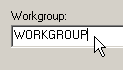 Q: How can I change my computer’s workgroup name so it matches my Windows 7 computer’s workgroup name?
Q: How can I change my computer’s workgroup name so it matches my Windows 7 computer’s workgroup name?
A: When linking several computers to create a home network, it’s important for them all to share the same workgroup name. A workgroup name lets computers know which computers they’re allowed to recognize for exchanging information.
Fortunately, the workgroup name of “WORKGROUP” has been standard for Windows 7, Windows Vista, and Windows XP Professional. Unfortunately, Microsoft gave Windows XP Home computers the workgroup name of MSHOME, so you should change it to WORKGROUP. If you’re using Windows XP Home — or if you want to change any Windows computer’s workgroup name to WORKGROUP — follow these steps:
- Click the Start button, right-click Computer, and choose Properties to see the System Properties window.
- Click the Computer Name tab to see your computer’s name and workgroup name.
- Click the Change button.
- Delete the old workgroup name and type in WORKGROUP. (The name will automatically appear in capital letters.)
- Click the OK button to save your changes.
You’ll have to restart your computer before your changes take place.
Windows 7. Follow the same steps, but in Step 2, click Change Settings before clicking the Change button.
Windows Vista. Follow the same steps, but in Step 2, click Change Settings before clicking the Change button. (You may also need to click Continue at Vista’s permission screen.)
Posted: December 28th, 2009 under Windows 7, Windows Vista, Windows XP.
Tags: mshome, Networking, workgroup, workgroup name

