Setting a default font in Microsoft Works
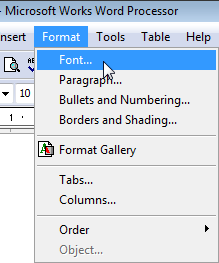 Q: When using Microsoft Works on my old computer, I could change the font and text color, save it, and it would be there for the rest of my letters.
Q: When using Microsoft Works on my old computer, I could change the font and text color, save it, and it would be there for the rest of my letters.
On my new computer, I can’t seem to find a way to keep my selected font for new letters. How do I save the font so I don’t have to reset it every time?
A: It sounds like you’re only changing the font and color for your current document. You need to tell Microsoft Works’ word processor that you’re making a permanent change.
To do that, follow these steps:
- Open Microsoft Works, and open a blank document in Microsoft Works Word Processor.
- Click the Format menu, select Font, and choose the font and the font size that you want to use for all new documents.
- On the File menu, click Save As, and then click Template.
- Type a name for the word processor template, click to select the “Use this template for new Word Processor documents” check box, and then click OK.
The next time you open a document in Microsoft Works, you can automatically start typing with your favorite font and color.
Posted: April 12th, 2010 under Software.
Tags: default font, Microsoft Works, templates
Comments
Comment from Andy Rathbone
Time January 6, 2012 at 11:52 am
Kat, you can avoid that problem by doing this:
-
1. Press the Enter key a few times at the top of the blank “template” document I describe above.
2. Make sure those blank lines are formatted with your favorite font.
3. Save the template.
Then, when starting each new document, start typing at the top of the page. Each time you finish a paragraph and press Enter, you are pushing those formatted lines down the page.
That preserves your formatting, saving you from a lot of frustration.
Comment from Denise
Time October 9, 2013 at 8:47 pm
Help — I have windows 7, but when I change the font on a doc, click save as, no “template” is on the list. Why, how to permamently change the ugly Times Roman font to Ariel???
Comment from Denise
Time October 9, 2013 at 8:53 pm
Andy — Never Mind, finally saw where “template” was!! On the lower left, geez. Got my default font all set up. Thanks.
Comment from rob weeve
Time September 15, 2015 at 6:24 am
tx!
Comment from Denise Breslin
Time October 16, 2015 at 9:27 pm
Dear Andy,
YOU are the BEST. I tried following MS Works instx’s but something went wrong. Yes they got me to the “template” area and filling in the new template, but dunno, something wasn’t right.
Every time I’d open a doc, the new font/size was there BUT as soon as I’d hit return for a new line or paragraph right back to that miserable Times Roman 10 pt. ugly type.
Somehow you explained it so clearly and well, that I’m ecstatic and have my new (Arial 12′) default type in place.
So grateful,
Rock on
denise
Comment from Ken
Time November 25, 2016 at 11:48 am
I’ve trying to change the default for Microsoft Works, for the page setup (margins) for over 20 years. Your method worked for that too. Thanks for sharing.
Comment from Dave Radetsky
Time December 6, 2019 at 8:54 am
This was great! It’s years after you posted it and after much searching I found it and do appreciate it. Another question is how to set the default location for documents to be saved in Works 9. I’ve had no luck finding an answer to that.
Comment from Zay
Time December 13, 2019 at 12:53 pm
Terrific!! Thanks for the info.
Comment from Denise
Time January 23, 2020 at 12:28 pm
Drat, got new Dell Inspiron computer console and cannot find TEMPLATE anywhere. Back to square one re default font. HELP. I just cannot find template anywhere, not lower left, nowhere. Tx.
Comment from Denise
Time January 23, 2020 at 12:30 pm
I can’t “save as” when I change the font/font size. Only option is OK. See my prior comment. Just frustrated over not being able to follow your instructions.


Comment from Kat
Time January 3, 2012 at 10:49 pm
I’ve done this in the past, and it works sort of. If you hit “enter” a few times to make a new paragraph the font reverts to the original font. Very strange, any word on how to fix that?