Windows Live Mail keeps changing my apostrophes and quotes into weird symbols!
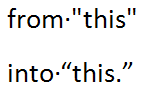 Q: My computer has Windows 7, and I am using Windows Live Mail.
Q: My computer has Windows 7, and I am using Windows Live Mail.
When I place an apostrophe into an email (such as “I don’t understand”) my recipient sees a strange Greek-like symbol. I would like to fix this and would really appreciate any suggestions.
A: Windows Live Mail uses “smart quotes,” which are typesetting symbols to “fancy up” the quotes and apostrophes so they curl in the appropriate direction. As shown in the figure above, smart quotes change quote marks from "this" into “this.” (Note the subtle change in the shapes.)
Unfortunately, not every e-mail program recognizes smart quotes, and some e-mail programs confuse them with characters from other languages. That’s when you end up with people saying, “it’s all Greek to me.” (I’m sure the Greeks have their own phrase for the problem.)
There’s no way to turn off smart quotes from within Windows Live Mail, but here’s a workaround:
- Type your apostrophe, then type the backspace key. Windows Live Mail immediately replaces the smart quote with the regular apostrophe.
You’ll need to do this when typing regular quote marks, as well.
Try it a few times, and you’ll see how the apostrophe or quote mark changes subtly when you press the Backspace key. It’s an extra step, but it will keep your recipients from seeing the symbols.
Posted: April 11th, 2011 under Email.
Tags: apostrophe, foreign character, greek, quotation marks, quotes, smart quotes, weird symbols, windows live mail
Comments
Comment from Andy Rathbone
Time May 14, 2011 at 1:14 pm
Dina, could you be thinking of Windows Live Writer? Windows Live Mail doesn’t have an Editing tab in its Options menu. Windows Live Writer, the word processing program, does offer a way to turn off smart quotes.
Comment from Long
Time January 4, 2012 at 6:00 pm
The solution is here:
http://www.vistax64.com/windows-live/283849-wlmail-2011-related-question.html#post1292811
The only way to alter this behaviour is a registry hack: at HKCU\Software\Microsoft\Windows Live Mail\Compose\Preferences\PostEditor\Autoreplace change the ones to noughts for the substitutions you don’t want.
Comment from carpainters
Time September 2, 2012 at 5:17 pm
Thanks, Long. The registry mod worked like a charm!
Comment from eranda
Time January 8, 2013 at 3:59 am
Thank you
Comment from Susan
Time July 15, 2013 at 12:12 pm
Those stupid smart codes cause serious problems in not just Windows Live but Microsoft Word as well. Also, when I type some numbers such as a bracket, 6, and another bracket, I get a picture of a devil instead of (6) and something similar happens with another number too. Why is Microsoft destroying their software with such junky features that slow down typing tremendously and cause endless frustration?
Comment from Andy Rathbone
Time July 15, 2013 at 12:56 pm
Susan, Word lets you turn off the smart codes fairly easily. What version of Word are you using?
Comment from Susan
Time July 15, 2013 at 12:15 pm
PS. Being forced to hit the backspace key repeatedly is an indication that software has not been designed for regular typists. It’s an indication that it’s designed for beginners only. Typists can’t waste their time like this. The smart codes are nothing but highly irritating and aggravating nonsense.
Comment from martin
Time September 6, 2013 at 8:20 pm
these smart quotes are one pain in the ass
Comment from Andy Rathbone
Time September 6, 2013 at 8:58 pm
Martin: Yes, they are. In fact, Microsoft’s banking on that, as Microsoft wants everyone to skip the free program and pay for Microsoft Office, instead.
Comment from Brian
Time September 27, 2013 at 2:39 am
I see an apostrophe but the receivers of my emails get a ?. Perhaps someone can suggest what I need to do to change this.
Thanks
Comment from Andy Rathbone
Time September 27, 2013 at 12:14 pm
Brian – It sounds like what you see as an apostrophe is actually the “smart quote” described in this article. Microsoft uses a special symbol for its smart quote, but other languages reserve that symbol for other characters. So, your best bet is to remove the smart quotes as described above.
Another quick way to strip out all of the symbols is to write your e-mail, highlight your words, then cut and paste them into Notepad, the text editor. Notepad converts everything into true text, stripping out the extra symbols.
Finally, cut and paste the words from Notepad back into your e-mail program. It’s a lot of extra work, but it ensures you’ve stripped all of the foreign characters from your words.
Comment from Vonnie
Time April 19, 2014 at 7:43 am
My father’s email system really garbles smart quotes. I used to be able to get rid of them by doing the backspace thing when I had Windows 8 (which is HORRIBLE in every possible way!) but when I upgraded to 8.1, I couldn’t do it anymore. If you are thinking of upgrading to Windows 8.1 to solve the things you hate about Windows 8, don’t bother. As with most things related to Windows, it will just get worse!
I guess I will have to compose messages in Notepad or something first. Ain’t nobody got time for that!
Comment from Suzanne
Time May 17, 2015 at 2:14 pm
Thanks very much. I wanted quotation marks in my permanent signature and kept getting weird symbols.
Comment from Karina
Time June 22, 2018 at 2:49 am
Still using Windows Live Mail at work and I experienced this scenario wherein my emails are affected by these weird symbols >>>.com†(.com) /We’ll (We’ll)/  (for space).
Go to LiveMail Home Tab >Encoding > More > Unicode (UTF-8) or Western European (ISO) just alternate this two whatever that works.


Comment from Dina
Time May 14, 2011 at 12:41 pm
There’s a better way to fix this. Go to Options>Editing and uncheck the box that says change quotes to smart quotes. That should fix it.