How do I use Sticky Notes in Windows 7?
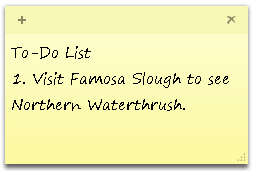 Q: In Windows 7 for Dummies, I cannot find any reference on Sticky Notes.
Q: In Windows 7 for Dummies, I cannot find any reference on Sticky Notes.
How do I use and save Sticky Notes to highlight a point or a text in a document?
A: With Windows 7’s Sticky Notes, what you see is what you get: They’re an electronic equivalent of a real-life sticky note: A small square where you can jot down things before they leave your mind completely. However, they only stick to your Desktop; you can’t place them inside other programs.
To create a Sticky Note on your Desktop, click the Start button, choose All Programs, click Accessories, and click Sticky Notes.
A yellow sticky note appears on your Desktop, ready for you to click it and begin typing those important things. They’re great for a day’s To-Do list, for example, as well as reminders of what to pick up on the way home from work.
Create a new Sticky Note by clicking the + sign in any note’s upper, left corner; delete an existing Sticky Note by clicking the x in the note’s upper, right corner.
Once you create a Sticky Note on your Desktop, it stays there, perpetually reminding you of whatever you’ve typed. When you restart or log off your computer, your Sticky Notes reappear, still affixed to their same spots on your Desktop.
Unfortunately, there’s no way to save Sticky Notes to a file or catalog them. Instead, treat Sticky Notes as memory joggers: a quick way to jot down an important thought before it’s replaced by another one.
If you’re looking to save more than a few memory-jogging words, then you’re best using the Notepad program, available by clicking the Start button, choosing All Programs, and clicking Notepad from the Accessories section.
And if you’re looking to highlight sections of a document, or insert your own comments, you’ll need to find a program that supports notes and highlighting.
Microsoft Word, for example, lets you add your own comments and highlights. Amazon’s Kindle e-book reader also lets you flag passages and insert your own notes.
But for now, at least, Sticky Notes only live on your Desktop.
Posted: October 3rd, 2011 under Software, Windows 7, Windows 7 for Dummies.
Tags: Saving Sticky Notes, Sticky Notes, Using Sticky NOtes

