Making the Mail app’s links open in the desktop’s Internet Explorer
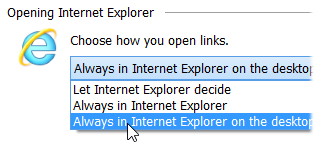 Q: When I click on an e-mailed link in Windows 8’s Mail app, the Start screen’s version of Internet Explorer opens.
Q: When I click on an e-mailed link in Windows 8’s Mail app, the Start screen’s version of Internet Explorer opens.
I prefer that the link open in the “real” Internet Explorer that runs on the desktop.
How can I make the desktop’s version of Internet Explorer open when I click a link in the Mail app?
A: Windows 8 shook up and shocked millions of computer owners by introducing two ways of working on one computer.
Tablet owners tend to prefer the touch-oriented Start screen, and its gang of apps. Desktop owners naturally prefer the mouse-and-keyboard oriented desktop.
However, Windows 8 and 8.1 only include one e-mail program, and it’s the Start screen’s Mail app. When you click an e-mailed link, the Start screen’s version of Internet Explorer naturally opens the link.
Desktop lovers don’t have to put up with that, though. To make those links open in Internet Explorer on the desktop, follow these steps:
From the Desktop, open Internet Explorer.
- Click on the Tools menu in Internet Explorer’s top-right corner. (The Tools icon looks like a little gear.)
- When the menu drops down, click on Internet Options.
- When the window pops up, click the Programs tab.
- From the drop-down menu, choose “Always in Internet Explorer on the Desktop.”
- Click the checkbox underneath that reads “Open Internet Explorer tiles on the desktop” (optional).
- Finally, click OK.
Now, your e-mailed links will automatically open in Internet Explorer on the desktop. It’s one step toward making the Mail app behave like a traditional desktop program — the kind of program people have been using for the past twenty years.
(The optional Step 5 also hands your web browsing chores to the desktop for Internet Explorer tiles you may have pinned to your Start screen .)
Posted: April 21st, 2014 under Books, Internet, Windows 8, Windows 8 For Dummies, Windows 8 For Tablets For Dummies, Windows 8.1, Windows 8.1 For Dummies.
Tags: Always in Internet Explorer on the Desktop, desktop version of internet explorer, e-mailed links, Mail app
Comments
Comment from Andy Rathbone
Time January 19, 2015 at 9:21 am
Chris – Did you follow the steps in this article again after resetting Internet Explorer?


Comment from Chris
Time January 18, 2015 at 10:32 am
I had to reset my internet explorer settings and now links in my e mails open in the explorer app instead of the desktop version. Any suggestions? I have windows 8.1 and use classic shell thanks