My TV’s DVD player can’t display my CD’s photos!
Q: I am trying to copy digital photos from my computer to a compact disc to play on my TV’s Panasonic DVD player.
But even when I tell Windows 7 to create a CD using the “With a cd/dvd player” option, my DVD player can’t display the photos. The DVD player just says, “Cannot open files.”
My computer can still display the photos, though. What’s wrong?
A: Actually, you’re doing everything correctly on your end.
The problem comes from crankiness found with many DVD players, including yours. DVD players connected to TV sets aren’t as smart as the DVD players inside computers.
Most TV-bound DVD players can’t handle more than 500 images on a CD, a limitation unknown to most consumers. When you copy 500 or more images to a CD, your DVD player will probably choke on it.
Your computer will still be able to read the CD just fine. But when the DVD player sees more than 500 files sitting on the CD, it chokes, sending you the non-helpful message of “Cannot open files.”
There’s a solution, though: Click to read more »
Posted: August 15th, 2011 under Error message, Windows 7.
Tags: Cannot open files, DVD player can't play computer's CD, DVD player won't show CD's photos, With a cd/dvd player
Comments: 7



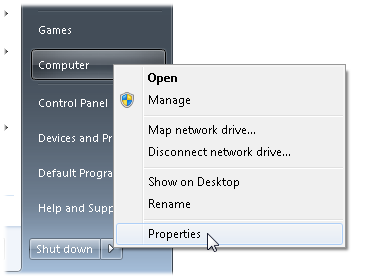 Q: I’m trying to install a program, but I don’t know if my computer has a 32-bit or 64-bit version of Windows.
Q: I’m trying to install a program, but I don’t know if my computer has a 32-bit or 64-bit version of Windows.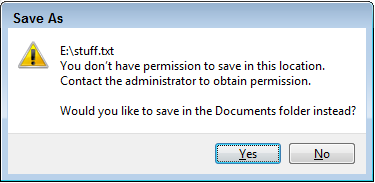 Q: I’m the only user of my Windows computer.
Q: I’m the only user of my Windows computer.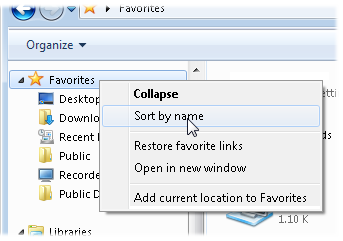 Q: How do I alphabetize the Favorites list in my Windows 7 folders?
Q: How do I alphabetize the Favorites list in my Windows 7 folders?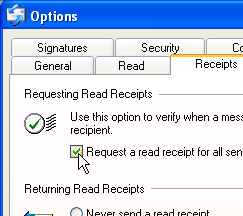 Q: Windows XP’s Outlook Express had a Request Read Receipt feature that let me know when the recipient read my e-mail.
Q: Windows XP’s Outlook Express had a Request Read Receipt feature that let me know when the recipient read my e-mail.