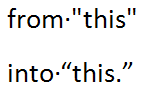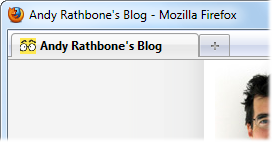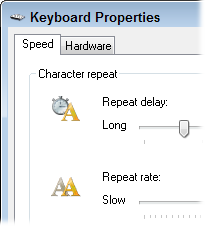How can I tell how much space my Recycle Bin consumes?
 Q: How can I tell how much space I’ll free up by emptying my Recycle Bin?
Q: How can I tell how much space I’ll free up by emptying my Recycle Bin?
A: When your computer runs low on storage space, most people tell you to empty your Recycle Bin. Like taking out the trash, it permanently deletes your recently deleted files, freeing up storage space.
To empty your Recycle Bin, right-click its icon on your Desktop, shown above, and choose Empty Recycle Bin.
But how much space will you actually gain by emptying your Recycle Bin? Recycle Bin doesn’t give up that information easily.
Instead, you’ll find the answer in Windows’ Disk Cleanup tool: Right-click the C drive icon from within My Computer (or Computer), choose Properties, and choose Disk Cleanup. There, next to the words Recycle Bin, you’ll see the amount of space you’ll retrieve by emptying the Recycle Bin.
Microsoft didn’t add that informational tidbit into the Recycle Bin itself because Microsoft designed the Recycle Bin to delete older files automatically when it reaches a certain limit. In theory, you never need to empty your Recycle Bin.
You can see your Recycle Bin’s storage limit by right-clicking your Desktop’s Recycle Bin icon and choosing Properties.
A window like the one below appears:
Posted: April 18th, 2011 under Upgrading and Fixing Computers Do-It-Yourself For Dummies, Windows 7, Windows 98, Windows Vista, Windows XP.
Tags: empty recycle bin, maximum size, recycle bin
Comments: 4