What’s a Hi-Speed USB controller, and how do I add one?
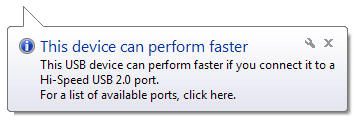 Q: When I plug something into the USB port on my ancient Dell Inspiron 8000 laptop, I sometimes see a message that says, “There are no Hi-Speed USB host controllers installed on this computer.”
Q: When I plug something into the USB port on my ancient Dell Inspiron 8000 laptop, I sometimes see a message that says, “There are no Hi-Speed USB host controllers installed on this computer.”
At the bottom of the notice is another note saying, “The US Composite Device will function at reduced speed. You must add a Hi-Speed host controller to this computer to obtain maximum performance.”
What is a Hi-Speed host controller, and how can I get one?
A: That error message, along with similar variations like the one seen above, complains about a problem you often can’t do anything about.
Over the last decade, USB ports have increased their speeds. Your Dell laptop is older, so its USB ports can’t transfer information as quickly as the faster USB ports found on newer computers.
The term “high-speed controller” refers to circuitry built into a computer’s motherboard. You can’t add a high-speed controller without replacing the motherboard – an expensive proposition, and something rarely available for laptops. There are a few possible solutions, though. Click to read more »
Posted: June 4th, 2012 under Error message, Hardware.
Tags: the US Composite Device will function at reduced speed, There are no Hi-Speed USB host controllers installed on this computer, USB port, You must add a Hi Speed host controller to this computer to obtain maximum performance
Comments: none


 Q: You said earlier that there may be trouble when putting a System Image onto a different PC.
Q: You said earlier that there may be trouble when putting a System Image onto a different PC.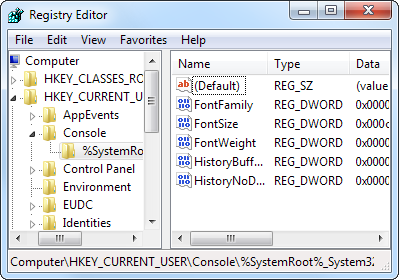 Q: What’s the difference between a System Image backup versus a backup of the registry?
Q: What’s the difference between a System Image backup versus a backup of the registry?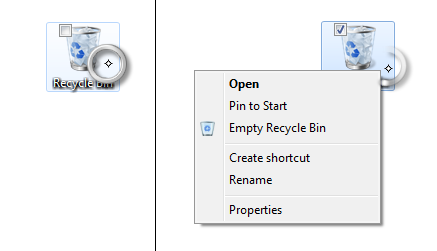 Q: I have a new Windows tablet PC, but I’ve always used Apple computers until now.
Q: I have a new Windows tablet PC, but I’ve always used Apple computers until now. Q: I often run Windows Media Center on my computer.
Q: I often run Windows Media Center on my computer.